Reordering Items on Signposting Pages
Overview
You may wish to change the order that the items appear on your signposting pages; you may want the most important to appear at the top, or the most recent or you may wish to arrange the alphabetically.
Method
1. Go to the dashboard.
2. Select Signposting Pages
3. To change the order of the Subsection Titles, move the mouse over the number of the section until the cursor changes to the drag symbol 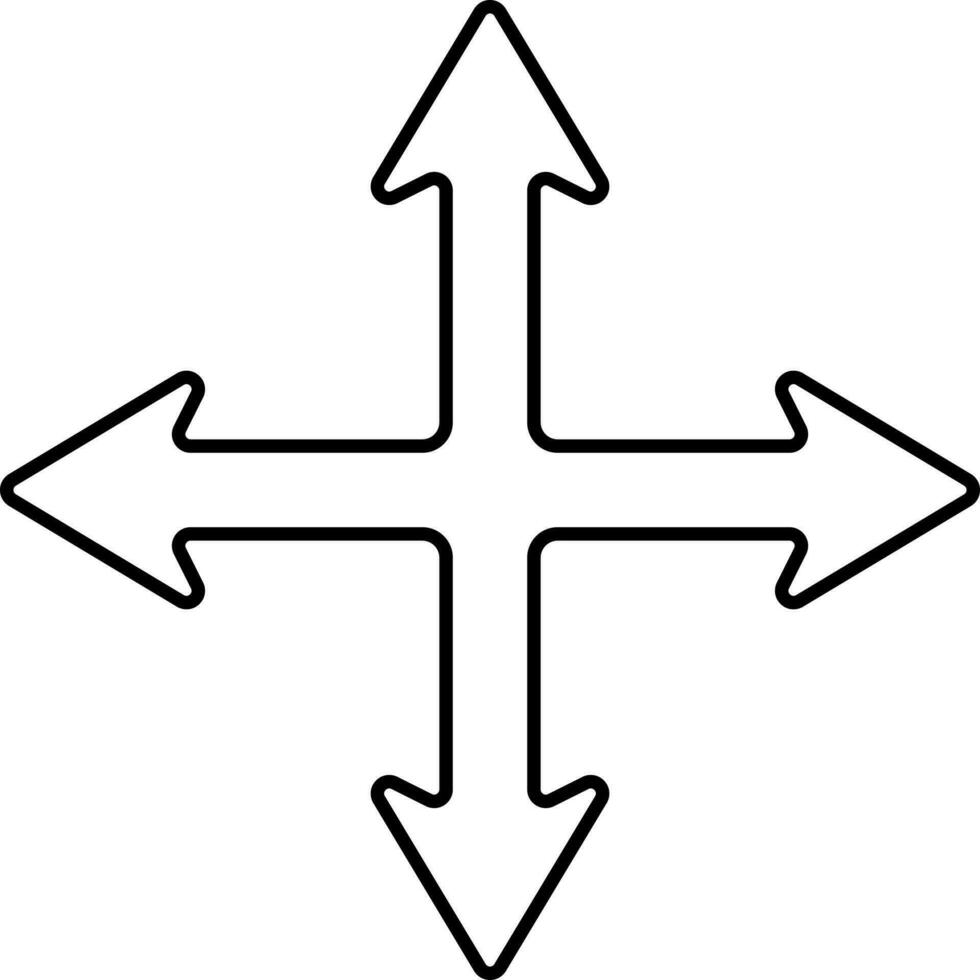 and drag the section to the new position as required.
and drag the section to the new position as required.
4. To change the order of the page links within a subsection, go to the page links and move the mouse over the number of the section until the cursor changes to the drag symbol 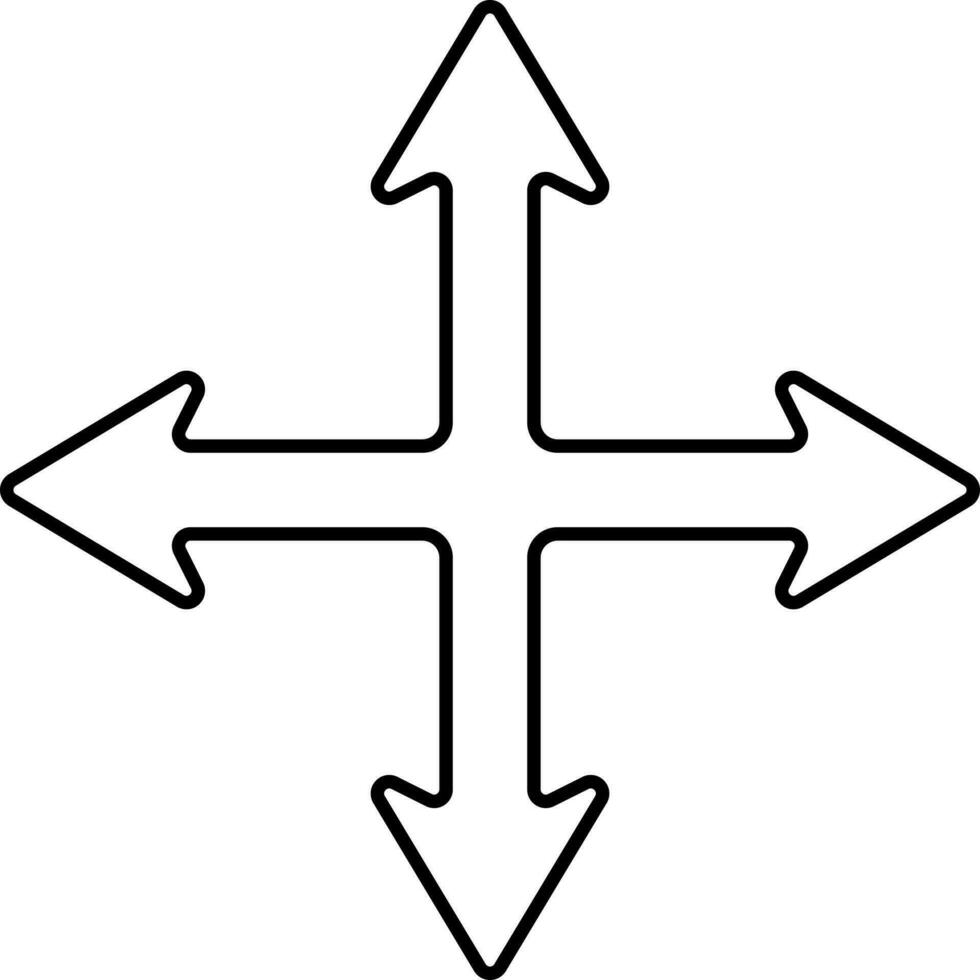 and drag the link to the new position.
and drag the link to the new position.
5. Once you are ready, update the page.
Related Articles
Menus, Signposting Pages and Pages
Overview Signposting Pages focus on navigation. They are designed to guide users to other key sections of the website acting as navigational hubs and providing links to pages Pages deliver the core content of a website which provide detailed content. ...Creating Pages
What are Pages? Pages are where you can store information for things like: Community Groups Transparency Documents Services and much more. Pages are designed to be placed in the list under Transparency or Services. This means it'll be easy for ...Adding Top-level menu items
Overview This shows you how to add a new Page or Signposting Page to your top-level menu for your website. Advice Whilst there is no limit to adding new menu items, it is strongly advised to keep the number of links at the top-level menu as low as ...Adding links to pages on your website
Overview In your website admin panel you have the ability to add new pages. Once saved, they are made public, but they're not automatically listed on any site menus. The following describes how to add these pages to specific parts of your website. ...Renaming Files
Overview When you upload a file to your website, it will be given a name that's the same as the filename. This is often quite an unattractive name, so it's possible for you to change that. Rename when uploading When you upload a file it'll put the ...